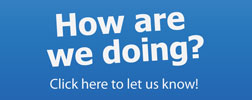Jones College of Business IT Services
Grammarly
At the Jones College of Business (JCB), we value our students. As a student majoring in the Jones College of Business, you will be able to use Grammarly for Education for free! Grammarly is the world’s most accurate grammar, style, spelling, and plagiarism checker.
[IMPORTANT: Starting Fall 2024, Grammarly for Education is available to all MTSU faculty, staff and students. For more information see HelpDesk]
What is Grammarly for Education?
For more information about Grammarly for Education please read the information on this page.
Grammarly uses MTSU Single-Sign-On
How to Sign-in to Grammarly for Education using MTSU SSO
First, there is no need to register or accept invitations when using Single Sign-On (SSO.) In this case, you must sign in to Grammarly using your MTSU credentials. There are two ways to sign in to Grammarly for Education:
a) Go to https://www.grammarly.com/signin and log in with your MTSU email and password.
Or,
b) Go to Microsoft 365 portal and login with MTSU email and password.
- Go to https://portal.office.com and log in using your MTSU credentials
- Click on the App Launcher (9 dots), in the top left corner of the web page
- Scroll down, click on More apps ->, scroll down and click on the Grammarly icon
- If the Grammarly icon is missing, just open a new browser tab and go to https://app.grammarly.com/.
It should use your single sign-on and login automatically with your MTSU credentials.
Using GrammarlyGO Artificial Intelligence (AI) Features (Recommended)🎯
- Navigate to the Grammarly login page and log in with your MTSU login
- After logging in, click on “Apps” on the left side of the screen and click “Install” under “Grammarly for Windows” or “Grammarly for Mac“
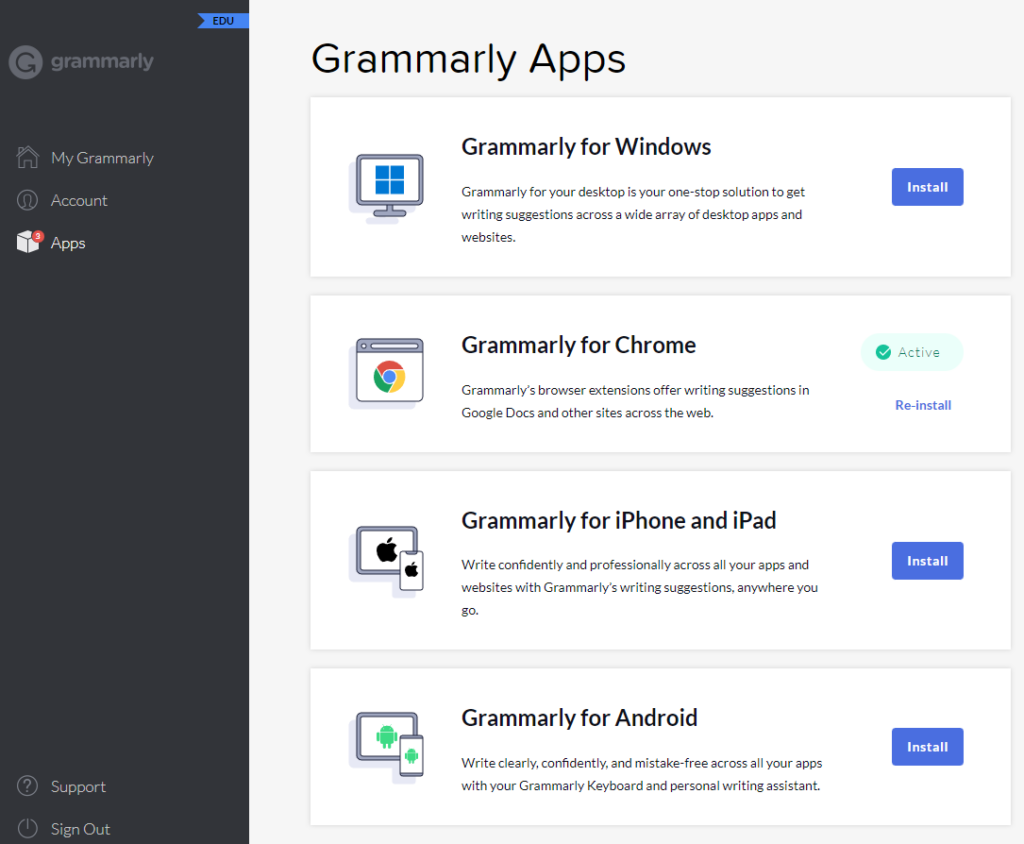
- Use the Grammarly executable file that you just downloaded to install Grammarly; You will see a message showing that “Grammarly has been successfully installed” when it is complete. A Grammarly (G) icon will also appear in task bar on the bottom right corner of your monitor, which can be used to open Grammarly.
- Once Grammarly is running, you will have access to use its benefits on any writing document. A floating Grammarly icon will pop up in the document. When you hover over it, you will see two options: the Grammarly icon for suggestions on grammar suggestions and more, and you will also see a lightbulb icon which once clicked on will access Grammarly’s AI features. Another way to access the floating Grammarly icon is by pressing Alt+Ctrl+Shift+G (on Windows computers.)
- Finally, is also recommended to install the Grammarly extension for the web browser (Chrome).
How to install Grammarly Plug-ins? (Optional – old style)
If you use the Add-in, you will not have access to the AI fatures. Yopu can download the Grammarly for MS Office Add-in directly from this link.
However, the Add-ins are only required if you do not want to use the GrammarlyGO application.
How to activate Grammarly for Education? (Not required if using SSO)
[Optional] At the beginning of each semester, College of Business majors will receive an invitation email to activate a Grammarly for Education account directly to their MTSU email. Act immediately because the invitation is only valid for 30 days!!
Instructors teaching the class must actively remind the students about this service.
- Click on the [Accept Invitation] button in the Grammarly invitation email

- Depending if you previously had a Grammarly account associated with your email or not, there are two options:
- If you previously had a Grammarly account, enter the old email used with this account. If you do not remember the password, you can reset it and return to step 1 later.
- If you never had a Grammarly account, you will go directly to the next screen (step 3)
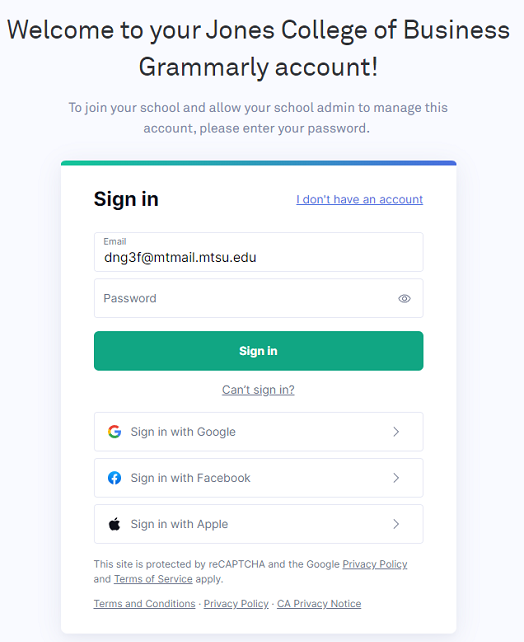
- The next screen allows you to Join the Jones College Grammarly team. Click on [Join your school]
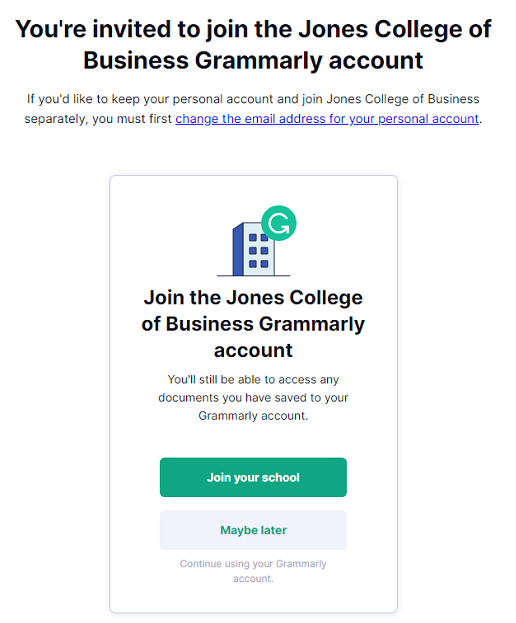
- The next screen allows you to personalize your profile, we suggest to click [Skip personalization]
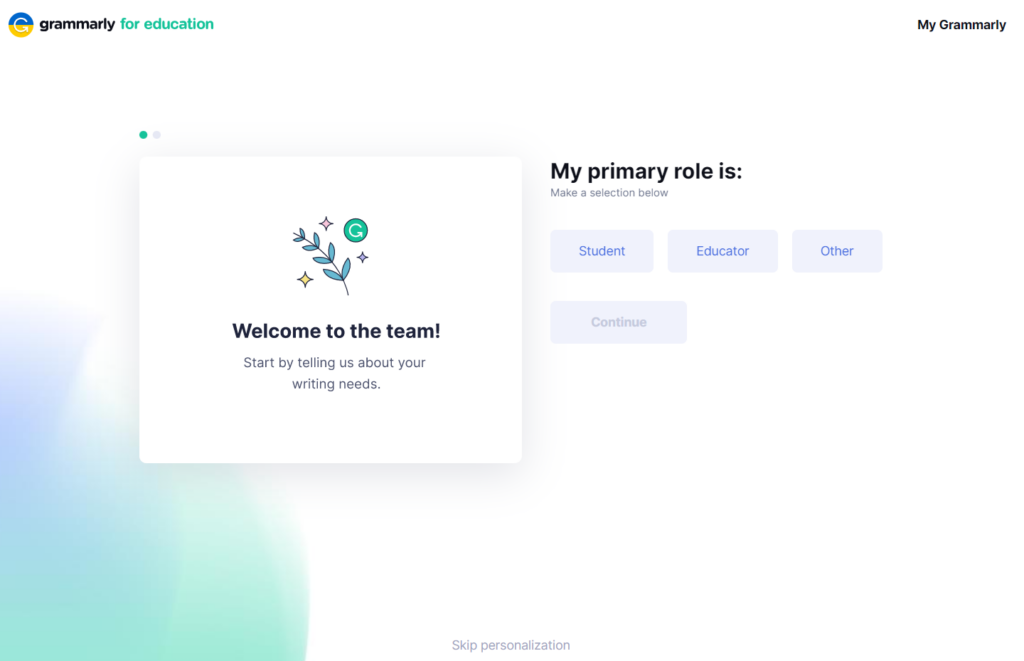
- The next screen allows you to download Grammarly application. Click on [Download Grammarly] and download the plug-in extension for your browser.
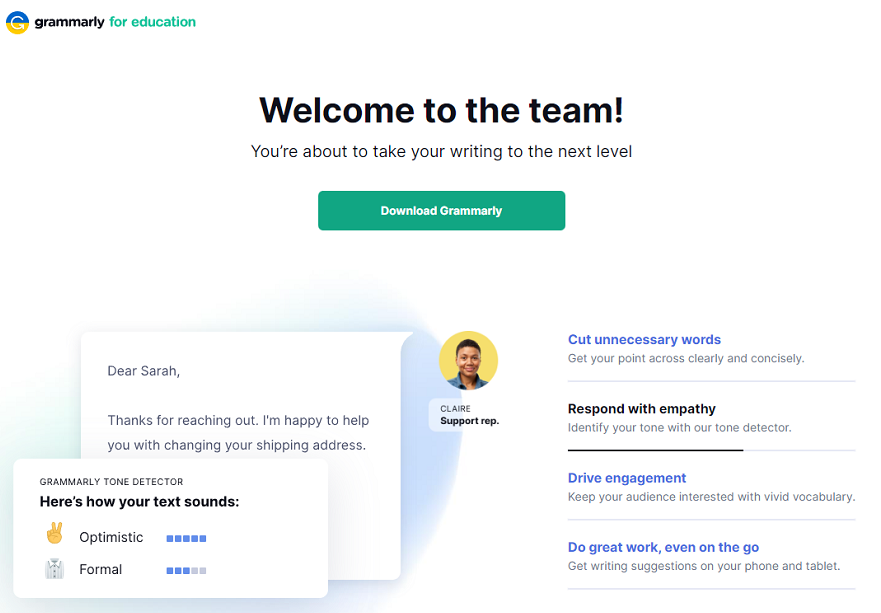

- You are all set – in the last screen, click on the [Get Started] button to go to your Grammarly main page.
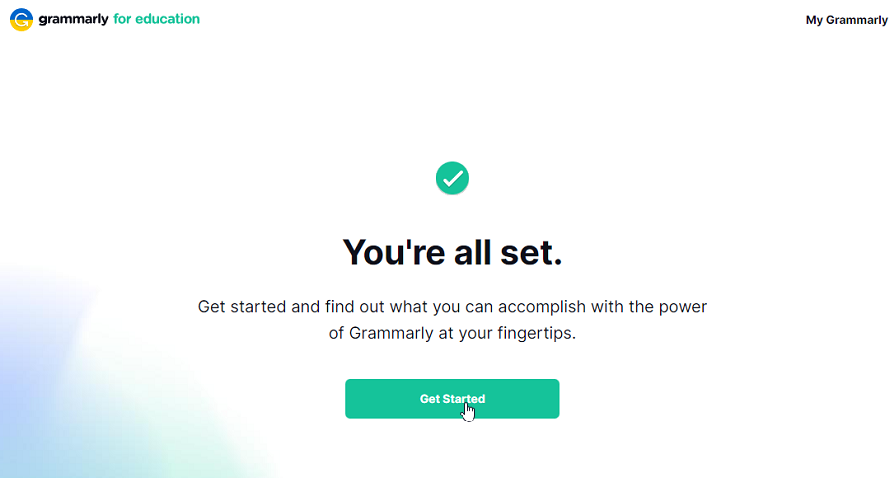
You will enjoy a Grammarly Education account for the entire semester. If you do not take a business class, your Grammarly for Education account will be removed and revert to the free Grammarly account.
Grammarly Tips & Tutorials
Use this link to access information on how to use Grammarly. Please direct all additional questions to Grammarly Support.
We hope using this tool makes your work easier and more effective. For questions about accessing your Jones College of Business Grammarly account, please email [email protected]
Lab Hours
Sun
Mon
Tue
Wed
Thu
Fri
Sat
1 PM - 12 AM
7 AM - 12 AM
7 AM - 12 AM
7 AM - 12 AM
7 AM - 12 AM
7 AM - 6 PM
9 AM - 6 PM
Lab Opens
Mon, Aug 26th @ 7:00 AM
Scheduled Closings
Mon, Sep 2nd - Labor Day
Sat, Oct 12th - Tue, Oct 15th - Fall Break
Wed, Nov 27th - Sat, Nov 30th - Thanksgiving Holiday
Close for End of Semester
Thu, Dec 12th @ 10:00 PM