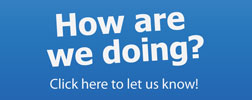Jones College of Business IT Services
Panopto Resources
Panopto is a powerful video management system that allows you to create video presentations, capture lectures, add narrations to presentations, etc. Panopto is available to all Jones College of Business faculty, staff and students. You can use Panopto in the classroom, in your office or at home. Use Panopto to deliver a flexible, easy to use, interactive and engaging class!
Link: jcbmtsu.hosted.panopto.com
Panopto Information
With Panopto you can:
- Capture Classroom Lectures
- Record Videos for your classes (office, home or anywhere)
- Record with multiple streams (multiple cameras and screens)
- Assign Student Presentations (students record with any device and from anywhere)
- Search any word on slides, screen or presenter speech
- Generate Table of Contents from PowerPoint slides
- Add bookmarks and notes (public or private)Playback recordings on any device (web browser or mobile device)
- Automatic Speech-to-Text translation to help with closed-captioning
- Generate video access statistics for all your content
Recording-Ready BAS Classrooms
- All BAS classrooms are equipped with remote recorders, cameras and mics Managed by ITD (Fall 2020 upgrades)
- N127, S202 (1BS+), S278, S305, S307, S336, S343 (PTZ cameras)
MTSU’s Panopto Content Retention Policy
- Starting the Fall 2023, all Panopto-hosted course folders and recordings will be deleted at the end of each semester. This includes all remote recording sessions, Zoom recording, video lectures, etc.
- This policy also affects all your “development” folders in Panopto.
- This policy does not affect the content of Panopto’s My Folder. Any videos you plan to re-use in future classes should be moved to My Folder. We highly advise to create subfolders for each of your classes under My Folder and change the Share access to “Your Organization (unlisted)” so students can access the content. You will also need to make sure all your links in D2L class shell points to the new video locations. If you need help with this, please contact us at x2359.
Panopto Checklist
- Log into D2L and access your classes content
- Click on the Videos link in your D2L main menu to access the Panopto class folder with your recordings
- Optional: Download and install the Panopto Recorder on your computer or use Panopto Capture (web)
- Click on Create then Record a New Session to add content to your class folder
- For more detailed information refer to the Quick Start Tutorials below.
Panopto Equipment
Click here for device check out request.
- Web Cameras
- Logitech B910 HD USB
- Logitech C920 HD USB
- Logitech PTZ Camera USB
- Document Cameras
- Ziggi HD USB
- Kodak NuScan Q800 US
- Microphones
- Xtag Wireless Lapel Microphone
- Samson XPD2 USB
- MXL ProCon Series AC-404 USB (small room)
- Tripods
- SunPak 6601 UT
- Light and Stand Kit
- Neweer 660 LED Light & Stand Kit
- Mobile A/V Kits
- (PTZ camera, wireless mic, lights)
Panopto Resources & Links
- Quick Start for Faculty

- Quick Start for Students
- How to use YouTube captions (video)
- How to create Assignment folder (video)
- How to upload videos to the assignment folder (students)
- Using Panopto
- Mobile App to Upload a Video
- Panopto Quiz Instructions

- Creating A Video Library Instructions (pdf)

- Record iPad screen using Zoom (video)
- PowerPoint 365 annotations & live subtitles (video)
- How to Stop & Delete Scheduled Classroom Recordings
- PowerPoint 365: Recording subtitles in other language (video)
- Distributed Recording Demo I (Pri-Pri)– Demo II (Pri-Sec)
- Advanced Guide for Faculty

- Panopto Q & A

- Panopto Lab Assistant Guide
- Panopto Student Guide
- Univ. of AZ: Instructions for Faculty (External)
- Univ. of AZ: Instructions for Students (External)
- Panopto Video Tutorials (External)
- Panopto Training Webinars (External)
- Panopto Support (External)
- Fall 2014 Survey Results
If you have any questions or issues with devices not working, or have specific questions about the Panopto software, please contact [email protected]
Lab Hours
Sun
Mon
Tue
Wed
Thu
Fri
Sat
1 PM - 12 AM
7 AM - 12 AM
7 AM - 12 AM
7 AM - 12 AM
7 AM - 12 AM
7 AM - 6 PM
9 AM - 6 PM
Lab Opens
Mon, Aug 26th @ 7:00 AM
Scheduled Closings
Mon, Sep 2nd - Labor Day
Sat, Oct 12th - Tue, Oct 15th - Fall Break
Wed, Nov 27th - Sat, Nov 30th - Thanksgiving Holiday
Close for End of Semester
Thu, Dec 12th @ 10:00 PM