Disability & Access Center
JAWS and ZoomText at Middle Tennessee State University
What is JAWS?
Job Access With Speech (JAWS) is screen reading software by the company Freedom Scientific which reads on-screen text interactively while a user engages with the computer. A widely popular screen reader within the blind community since 1995, JAWS effectively transforms the use of a computer from a visual experience into an auditory experience instead.
What is ZoomText?
ZoomText is screen magnification software which enlarges a computer’s display and makes navigation less strenuous for those with visual impairments. Typically utilized by individuals with a visual impairment, ZoomText has been a popular screen magnifier since its first Windows release in 1991.
Would you benefit from features in both JAWS and ZoomText? Try Fusion!
Visual disabilities can vary widely and some users may find that they could benefit from features in both JAWS and ZoomText. For those users, Fusion, a software combination of JAWS and ZoomText exists. Fusion blends the best features of both programs together to create a product that is suitable for individuals with any level of visual impairment.
Interested in using JAWS/ZoomText/Fusion on campus?
These assistive programs are readily available for use on computers in the Adaptive Technology Center, as well as around campus (e.g., Walker Library computers, JCB University Computer Lab, and other campus computer labs).
In the event you encounter any campus systems you’d like to access that seem to be missing this software, please email us ![]() so we can reach out to the appropriate contact and work with them to get the software installed.
so we can reach out to the appropriate contact and work with them to get the software installed.
Interested in using JAWS/ZoomText/Fusion at home?
MTSU’s Disability & Access Center (DAC) and Adaptive Technology Center (ATC) are proud to offer this tool for free to the eligible students. Eligible students are defined as students registered with the DAC whom have submitted documentation of a relevant disability. Please note that these programs are only compatible on devices running Windows Operating Systems. If you would like a home-use copy of JAWS/ZoomText/Fusion, here’s how you can get set up:
- Enter your MTSU e-mail (for example: yourinfo@mtmail.mtsu.edu) in the appropriate field on the Freedom Scientific webpage
 .
.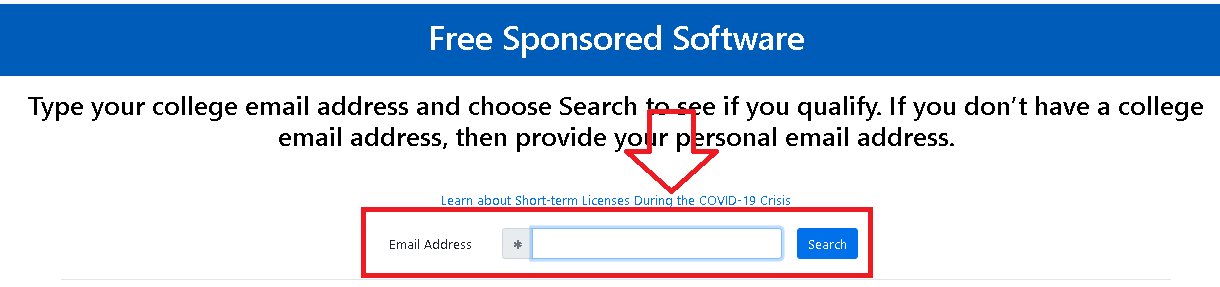
- Activate the “Search” button once your e-mail address has been entered. The page will then inform you that MTSU is a participating sponsor and you qualify for a free home-use version of either JAWS, ZoomText, or Fusion, depending on your preference. Activate the “Continue to sign in” link to move forward with the process.
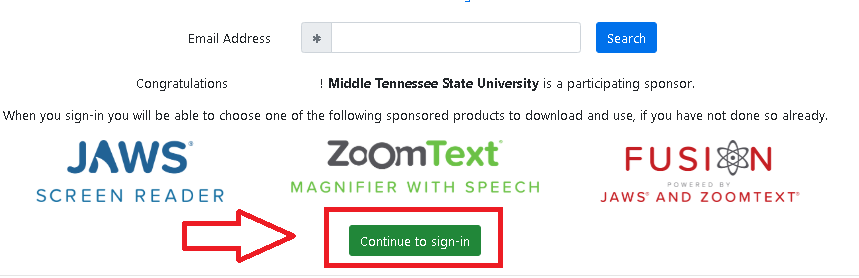
- After continuing to the sign in page, you may use the “register as a new user” link to create an account. This is necessary to move forward with choosing and claiming your free copy of either JAWS, ZoomText, or Fusion. Note: use your MTSU e-mail while registering.
- Once you’ve finishing creating your account as described in Step #3 and logging in with said account on the computer you would like the software on you will be able to select the program of interest to you and will be provided the relevant installer.
- Run the installer and complete the installation; the installers are voice-guided to assist users without vision.
Note: you may be asked to restart your computer once the installation is completed.
- Run the installer and complete the installation; the installers are voice-guided to assist users without vision.
- While logged into Freedom Scientific
 with the account you created earlier, there will be a button marked “Activate this Computer”. Using said button will bring up a listing of JAWS/ZoomText/Fusion where you may select the option you installed and receive an activation file. Note: the activation file will validate your home-use software for one year of unlimited use.
with the account you created earlier, there will be a button marked “Activate this Computer”. Using said button will bring up a listing of JAWS/ZoomText/Fusion where you may select the option you installed and receive an activation file. Note: the activation file will validate your home-use software for one year of unlimited use.
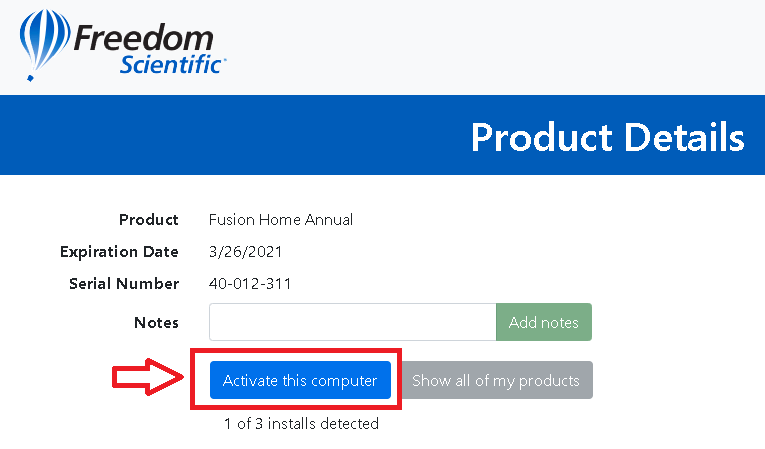
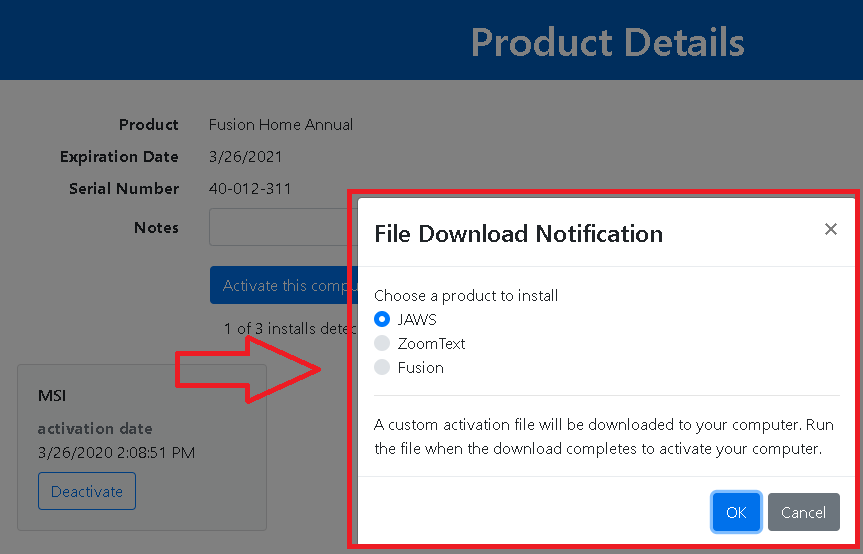
- After selecting the program of your choice in Step #5, activate the “OK” button and an activation file will automatically download. Run this file when the download completes and your software will automatically be activated for use within a few seconds; a pop-up will appear stating congratulations and confirming you are good-to-go. You’re now done!
If you encounter any issues with this process, please reach out to the Adaptive Technology Center for assistance or contact Freedom Scientific Customer Service at 727-803-8000 with any issues regarding their webpage portal discussed here.
Training and Features of JAWS/ZoomText/Fusion
JAWS
- An electronically accessible Quick Start Guide for JAWS is available here: JAWS Quick Start Guide PDF
- Helpful JAWS keystrokes may be learned about here: JAWS Keystrokes
- For users of Freedom Scientific’s Focus braille displays, input commands may be found here: Braille Input Commands
- For those who prefer videos, this short video introduces users to using JAWS on the Windows Desktop:
https://www.youtube.com/embed/X5Tu-bXNi3s
Ready for more knowledge? Additional JAWS training videos on specific subjects/applications are available through Freedom Scientific’s training program under the JAWS playlist: YouTube – Freedom Scientific Training
ZoomText
- An electronically accessible Quick Start Guide for ZoomText is available here: ZoomText Quick Start Guide PDF
- Helpful ZoomText keystrokes may be learned about here: ZoomText Keystrokes
- For those who prefer videos, this comprehensive video demonstrates ZoomText features in action:
https://www.youtube.com/embed/Et4i2yQc7pA
Ready for more knowledge? Additional ZoomText training videos on specific subjects/applications are available through Freedom Scientific’s training program under the ZoomText playlist: YouTube – Freedom Scientific Training
Fusion
- An electronically accessible overview of using Fusion functions may be viewed on the following webpage: Fusion Info
- Since Fusion is a combination of ZoomText and JAWS, the information for each program above is also applicable to Fusion. For complete instructions on using ZoomText , refer to the ZoomText User Guide. For complete instructions on using JAWS, see the JAWS Documentation.
- For those who prefer videos, the following introduction video will describe to users the main Fusion toolbar and its features:
https://www.youtube.com/embed/5NKFU-26el0
Ready for more knowledge? Additional Fusion training videos on specific subjects/applications are available through Freedom Scientific’s training program under the Fusion playlist: YouTube – Freedom Scientific Training
Follow Us!
The Disability & Access Center is located in Keathley University Center, room 107. You can contact us on our office phone at 615-898-2783, by email, or by fax at 615-898-4893.
The Disability & Access Center office hours are as follows:
Monday: 8:00 am – 4:30 pm
Tuesday: 8:00 am – 4:30 pm
Wednesday: 8:00 am – 4:30 pm
Thursday: 8:00 am – 4:30 pm
Friday: 8:00 am – 4:30 pm
