FAQs
What is Rave Alert?
Rave Alert is part of MTSU's critical notification alert system, Alert4U. The critical notification system will be used to send text, email, and/or voice alerts to those in the system. The system will be used only under circumstances that pose a threat of imminent danger to the campus community and/or when it is vital to contact members of the campus community as quickly as possible to take some kind of action, such as an imminent purge of a student's courses due to the lack of the student completing the registration confirmation setup.
What is Voice Alert?
Voice Alert is part of Rave Alert and is just another way to be notified in emergency situations. It is basically an out dialing system where a voice message is recorded and played through a user's mobile phone or landline. This service is useful for people who may not have a mobile phone, may not be able to receive text messages, or need to hear an alert vs. reading it.
When you register for Rave and enter your mobile phone number, the Enable Voice Message Delivery checkbox is automatically unchecked. Check the box if you want voice alerts on your mobile phone. For users that want Voice Alert but do not want text, enter your mobile number in the Voice Only Line Contacts section.
What is Rave Guardian?
The Rave Guardian Campus Safety App transforms mobile phones on your campus into personal safety devices.
Learn more.When will the MTSU Alerts be used?
The Critical Notification System will be used only under circumstances that pose a threat of imminent danger to the campus community and/or when it is vital to contact members of the campus community as quickly as possible to take some kind of action. Critical information includes but may not be limited to notification of an imminent purge of a student's courses due to the lack of the student completing the registration confirmation step. The system will also be used to send Timely Warnings via email only. Timely Warnings inform people of situations and encourage them to be vigilant.
Who sends out the alerts?
Rave Alerts will be sent by either, News & Public Affairs, MTSU Police, or ITD, depending on the nature of the urgent situation.
How can I receive text alerts?
In order to receive text messages, users must have a text-capable handset, their mobile number registered with Rave, and must be able to receive text messages (not have text messages blocked). Since email addresses are automatically entered, users must log in to the system to add phone numbers and additional email addresses.
How do I sign up?
There is no need for you to do anything to just receive email messages. If you wish to add phone numbers for texting and/or voicemail or additional email addresses, please log in to your account with your FSA username@mtsu.edu or username@mtmail.mtsu.edu and password. If you are new to the University, you will receive an email regarding your registration to this service and the option to manage your account.
How do I manage my account?
- Go to https://www.getrave.com/login/mtsu
- Enter the site with your FSA username@mtsu.edu or username@mtmail.mtsu.edu and password.
- Click on the "My Account" tab
- Enter your mobile phone number(s), and add a preferred email if you would like an email to go to an account other than your MTSU email account.
- Follow the instructions to complete the process.
- Send a test message to your phone or email to verify that it works.
What is my Rave username?
Your Rave username is the same as your FSA username, but with @mtsu.edu or @mtmail.mtsu.edu added to it: ie. jdoe@mtsu.edu or zzz1z@mtmail.mtsu.edu.
Who is eligible for this service?
Only students, staff, and faculty with an official MTSU email address are able to enroll at this time. All staff, faculty, and students at MTSU are entered into the MTSU Alert4U emergency notification system. They are automatically signed up for this service with their University email address. To allow students to add their parents, or anyone who a user would like to add as additional numbers to their account, they are able to add up to 3 mobile phone numbers, 2 additional email addresses, and 3 Voice Only Line (formerly called Landline) Contacts.
Do I have to pay for this service?
There is no charge by MTSU or Rave, however in registering for participation in the text emergency messaging service, each registrant should realize that there may be a charge by your cell phone provider to receive SMS text messages. For Voice Alerts that go to mobile phones, minute charges apply. Consult with your individual carrier about the details of your service plan.
What if I only want to receive text or email or voice?
- If a user would like to stop receiving emails and receive just text, or not receive
texts and receive just emails,
- Log in to your account
- Under the Groups tab, check or uncheck the box to turn on or off the desired method of notification (Note - you must receive notification by at least one method)
- If a user would like to receive just Voice Alerts on their mobile phone (and not texts), you can add your mobile phone number to the Voice Only Line Contacts section
- If a user does not wish to receive Voice Alerts on their mobile phone:
- Log in to your account, and click on the My Account tab
- Under Mobile Contacts, you will see a list of your mobile numbers with a green audio symbol next to them
- Next to each Mobile Contact number that you would like to change, click Edit
- You will see a check box labeled "Enable Voice Message Delivery,"; uncheck the box and click Continue
- Confirm your carrier and click Continue
- Click Done
- When you see your phone number now, the green audio symbol should be gone. This means that you will continue to receive texts on that phone, but not receive voice alerts.
Can my parents or other family members also sign up so they will know what's going on?
At this time, registration for the emergency notification service is limited to currently enrolled students, faculty and staff of MTSU with a valid MTSU email address. Parents or other family members' numbers can be added to your account (you have 3 fields for mobile phone numbers and 3 fields for Voice Only Line Contacts). Parents and other community members should check mtsu.edu/alertupdates, call the Hotline (615) 898-2000, and/or check the local news/radio during an emergency for update information. They can also check the MTSU Facebook pages and Twitter accounts.
Can I provide an international/overseas telephone number for a contact?
The Rave Alert User Management Interface supports international phone numbers. These numbers should start with a plus sign, followed by the country code and national number (“+” followed by one digit (2-9) followed by between 5 and 14 digits).
I received a text message with from the number 226787. What does this mean?
226787 is the Common Short Code used by Rave, the vendor that provides the Alert4U system. Text messages received from this number are valid and part of the Alert4U system.
It may help to add this number to your Address Book or Contact List, and modify the display name to MTSU Alerts, in order to make it more recognizable to you for future messages.
How do I check my account? / What do I do if I change my cell phone number, carrier, or email address?
Go to getrave.com/login/mtsu, and login to your account. Once logged into your account you can choose to edit your cell phone number and/or email address using the links. Also if you have changed carriers, you should indicate that change.
I am going on vacation and do not want to get alerts while I am gone. What should I do?
Through the online interface, users are able to set their communication preferences.
- Go to getrave.com/login/mtsu, and login to your account
- Under the My Channels tab you will see MTSU Broadcast Alerts
- Next to that, under "Alert Me By"; you can turn off Text or Email
If you choose to do this, please remember to go back into your account and turn them back on when you want to receive alerts again.
Do some carriers have more trouble getting emergency text alert messages than others?
Yes, we have found that some carriers do not support SMPP delivery. For example, Tracfone runs on AT&T's network, but AT&T does not support SMPP delivery for those handsets via the system that Rave Wireless uses to do their mobile phone number lookups. Tracfone phone numbers appear in the registry database as deactivated AT&T numbers, but are still sent out, only via SMTP. Also, at this time, Cricket/Leap only sends messages via SMTP. Also, we have found that some Cricket/Leap customers in this area have had problems receiving text alerts. We advise all users of Cricket/Leap to keep Voice alert enabled, in case the text does not go through.
What is the difference between SMPP and SMTP?
SMPP (Short Message Peer-to-Peer) is the messaging protocol natively supported by mobile carriers' back-end transmission infrastructures. Initiating a SMPP message requires a specialized direct connection to a carrier or messaging aggregator. Due to the dedicated nature of this connection, delivery reliability and throughput rate can be maintained at a constantly high rate. SMPP is the preferred method that alerts are sent by default.
SMTP (Simple Mail Transfer Protocol) is the standard protocol used to transfer electronic mail from point to point. Its universal use and open architecture led wireless carriers to construct "gateways"; to translate email to their internal SMPP format and vice-versa. In the process, each phone number was assigned a domain (e.g. @messaging.sprintpcs.com or @vtext.com).
Is the information I provide given to outside parties and is it secure?
The information you provide is confidential and only used by MTSU. The information is not sold or provided to outside companies, other than Rave Wireless, which hosts the MTSU Alert4U system. The data is secure, both in how it is collected and stored, by use of encryption and data centers with limited access.
Do changes I make on Rave Alert4U information update any other MTSU systems, and vice versa?
If you change your FSA password, your Rave account password is also changed. Always use your current FSA username@mtsu.edu or username@mtmail.mtsu.edu credentials to log in. Passwords cannot be changed in Rave.
Does MTSU correct my personal contact information when it is wrong?
There are some cases where a Domain Administrator might identify and correct an obvious mistake in contact information such as a typo in an email address. However, in general, MTSU will not verify the accuracy of the data that you enter. The user is responsible for making sure that his or her contact information is correct and up-to-date.
Who do I contact if I'm signed up but didn't get a message during a threatening situation?
First, go to the website getrave.com/login/mtsu and login. Double-check that all of your personal information is correct and that you have at least one mobile phone number listed (if you were expecting notification by text message). If you still need help, contact the ITD Help Desk at 5345 or create an ITD Service Request.
What if I don't want text alerts anymore?
Users can reply "STOP"; or text "STOP"; to 67283 or 226787, at any time to stop receiving text alerts only. However, please note that this does not remove you from the system. Also, if you want to disable to the voice alert, deselect the Enable Voice Message Delivery checkbox or follow the instructions under What if I only want to receive texts or emails or voice?, answered above.
Users will automatically be deleted from the system when their status with the University changes.
Disclaimer: MTSU does not warrant the successful delivery of each message to each individual recipient. The service depends on the individual email systems and cellular and mobile phone carriers to delivery SMS and email messages to each recipient. If you receive an alert, please tell others in your immediate area.