Sharing Blueprint / Master Course Content
Using the export/import function in D2L to share content allows the faculty developer to export all the content into a zip file and share that with each adjunct.
To Export
- Within your blueprint / master course, click the cog next to your name in the top right of the page
- Select Import/Export/Copy Components
- Select Export as Brightspace Package and Start
- Check the box to the left of Select All Components (top one)
- Click Continue
- Scroll to the bottom of the page to the Additional Components to Export section
- Check the box to the left of Include course files in the export package
- Click Export
- Click Done
- It may take several minutes for the export file to be prepared. When it is ready, you will see an orange dot next to the bell icon at the top right of the screen, to the left of your picture
- Click the bell icon when you see an orange dot
- Click the notification alerting you that the export file is ready
- Select “Click here to download the export Zip package” – ⚠️This is very important: the file must remain a .ZIP file; do NOT open and extract, keep as zip (it probably auto saves to a downloads folder).
- Once downloaded to your computer, you can save it anywhere. It is likely too big to email, so you may want to create a OneDrive folder you can share instead of attaching the file.
To Import
- Be in the course to which you want to add blueprint / master course content
- Click the cog next to your name in the top right of the page.
- Select Import/Export/Copy Components.
- Select Import Components (last one) and Start.
- Upload the .zip file.
- Import All Components.
- Wait for the progress bar on the right-hand side to turn into a checkmark. ⚠️Do not do anything else in your D2L while this is happening. Stay on the page while it is importing or it will forget and only partially load content.
- Once loaded, update instructor bio, dates, and other faculty-specific information. As a reminder, approved content is to be taught as approved. Only faculty-specific information and date information is to be changed per MTSU Online policies, agreements, and statements.
Alternative
Developers can also submit a request to ITD to add the adjunct to their master course shell using this D2L request form. The adjunct can then copy the master course content into their desired course shell using the Import / Copy / Export functions in the course administrative options.